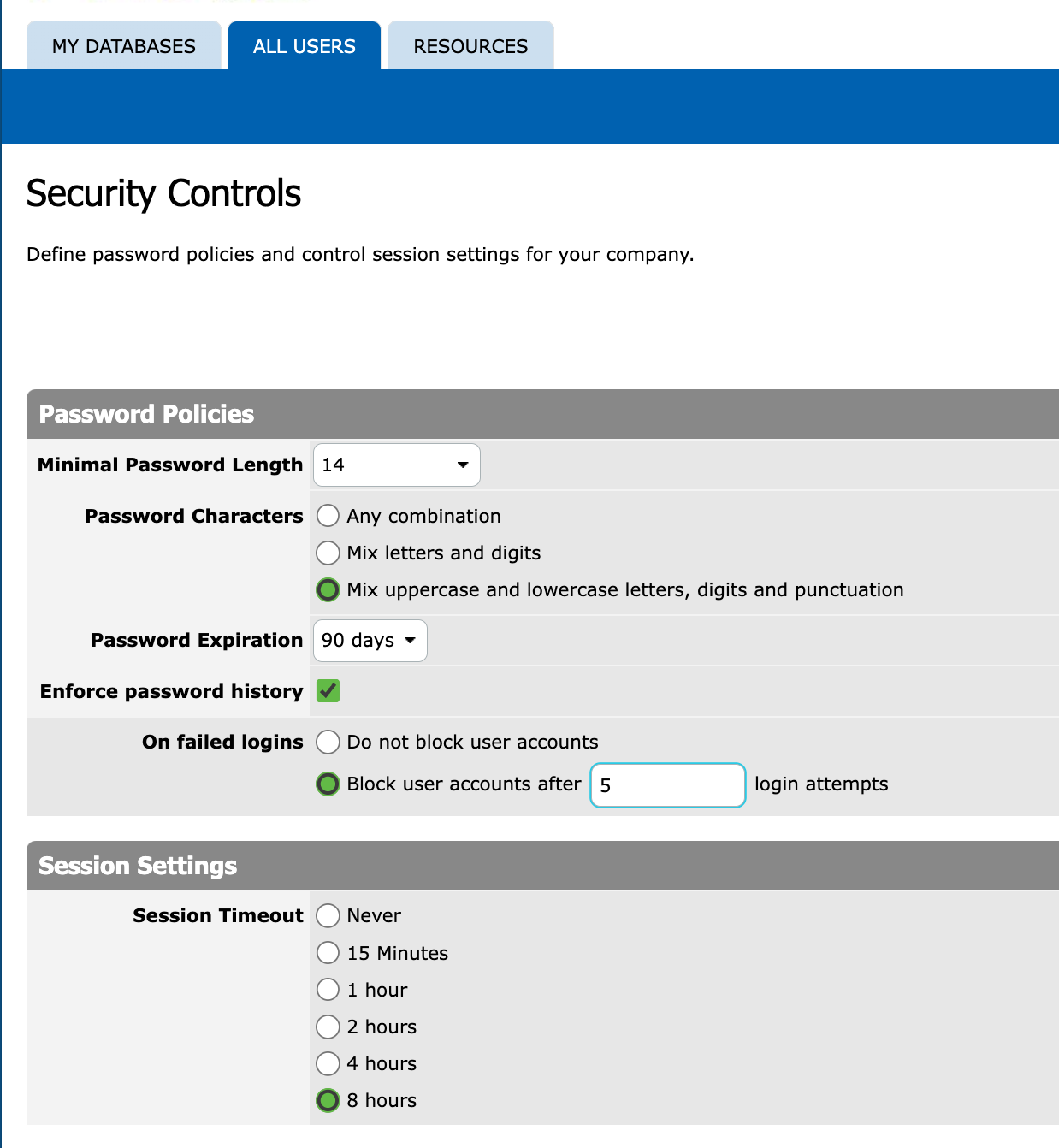PROdb Security Controls
For PROdb enterprise subscribers who are using their own domain, it is possible for us to make security policy settings from "All Users", clicking the "Security Controls" button. For example, if your PROdb is hosted on db.ourdomain.com, the URLs for these functions would be:
https://db.ourdomain.com/secure/accusers.aspx
https://db.ourdomain.com/secure/accsecurity.aspx
These are the policies that can be set:
- Password Complexity:
- Minimum password length
- Allowed password characters
- Password expiration
- Enforce password history
- Failed sign-in action
- Don't block, or,
- Block after N failures
- Session Timeout length
Each has different specific user impacts as follows.
Password Complexity
Both length and allowed characters policy changes will take effect on the next account password expiration.
Note: The minimal password length can be customized to a longer length than the maximum in the UI, for example to 12 or 14 characters. Enterprise subscribers should ask us if they would like to customize this.
Password Expiration
Any password expiration timeout policy change will take effect immediately. PROdb tracks the date of the last password change. Password expiration is calculated dynamically by adding the policy's number of days to the last change timestamp, and comparing with the current date.
The user will be prompted to change their password, if today's date is past the calculated expiration date.
Note: A password change can be forced by finding the user in the All Users list, and setting the "Must Change Password" flag in that user's settings. PROdb will request the password change on next sign-in.
Password History
Selecting "Enforce password history" causes the system to disallow re-use of any passwords set in the past.
Failed sign-ins
A "Failed sign-ins" counter policy change will take effect on the next failed sign-in. The number of failed sign-ins in a row is counted, and if the number reaches the maximum, that account is locked. A successful sign-in or password reset clears the counter.
Note: Locked user accounts can be unlocked from All Users.
Session Timeout
Changes to session timeout policy are tricky. When a PROdb user signs in, an authorization "ticket" is created. Most of the ticket storage logic is handled by the Microsoft .NET framework that PROdb relies on, and PROdb simply checks if the user's sign-in is still valid, or redirects to the sign-in page automatically.
The sign-in ticket holds all the information necessary for security operations (issue date, timeout, expiration), so, any changes in policy settings are not reflected in the ticket, unless it expires and is recreated, or, the user logs out and back in.
Any value for the "Session Timeout" policy other than "Never", leads to a "session cookie" being created and stored in the user's browser, (and also hides the "keep me logged in" option checkbox). This "session cookie" will expire:
- when specified by the policy (e.g. 8 hours, the maximum)
- when the user closes the last browser window or tab with PROdb open
- when the user restarts their computer
Session timeout is "sliding", meaning the timeout is triggered when there is no activity for the timeout period. If a signed-in user navigates during their PROdb session, this action resets the timer. Due to normal human sleep cycles, however, there is a high likelihood that with the max 8 hours set, the user will need to re-sign-in once per day.
The challenge is, when the "Session Timeout" is set to "Never" and the user selects "keep me logged in". In this case, the cookie is issued for one year, and the only way to get rid of it before the one year expiration, is to sign out.
Therefore, when changing policy from "Never" to some setting such as "8 hours", the best practice is to have users sign out so that the session cookie is re-created properly.
Important: Session cookie recreation cannot be automatically performed from the system side. Have users sign out and back in when changing this policy. Read more about PROdb cookies on this page.